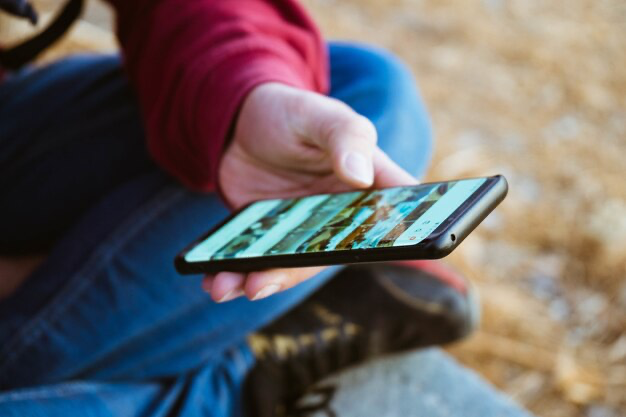In this digital age, our smartphones have become our primary means of capturing and sharing memories through photos. However, with the increasing quality of smartphone cameras, the file sizes of these images have also grown, leading to storage issues and difficulties in sharing them online. Fortunately, Android devices offer various built-in tools and third-party apps that make it easy to resize images directly on your phone. Whether you want to save space, share images more efficiently, or simply reduce data usage, resizing photos on your Android device can be a practical solution. In this article, we will explore different methods and tools for resizing photos on Android, providing step-by-step guides and tips to help you optimize your image files.
Can Built-in Tools on Android Be Utilized?
Resizing Images with the Gallery App
The Gallery app on Android devices provides a simple way to resize images without the need for additional software. Here’s how you can use the built-in tools:
- Open the Gallery app: Locate and open the Gallery app on your Android device;
- Select the image: Choose the image you want to resize from your photo library;
- Tap Edit: Once you’ve selected the image, look for the “Edit” option and tap on it;
- Select Resize: Within the editing options, find and select the “Resize” tool;
- Adjust the size: You’ll be presented with options to adjust the dimensions of the image. Modify the size according to your preferences;
- Save or Done: After making the necessary adjustments, save the resized image by tapping “Save” or “Done.”
Resizing Images with Third-Party Apps
While the built-in tools are convenient, there are also several third-party apps available for resizing images on Android. These apps often provide more advanced features and customization options. Below are some popular apps and their respective steps for resizing images:
| App Name | Steps to Resize Image |
|---|---|
| CrocPhoto | 1. Download and install CrocPhoto. 2. Select the image. 3. Tap Resize. 4. Choose preset or custom size. 5. Save the image. |
| Google Photos | 1. Open Google Photos. 2. Select the image. 3. Tap Edit. 4. Tap Crop and Rotate. 5. Tap Resize. 6. Save the image. |
| Pixlr | 1. Download and install Pixlr. 2. Open Pixlr. 3. Select the image. 4. Tap Resize. 5. Save the image. |
| Resize Me! | 1. Download and install Resize Me!. 2. Open Resize Me!. 3. Select the image. 4. Tap Resize. 5. Save the image. |
These apps offer diverse interfaces and functionalities, allowing users to choose the one that best suits their preferences and requirements for resizing images on Android.
When using any of these tools, keep in mind the following tips to ensure optimal results:
- Make a copy of the original image before resizing to preserve the original quality;
- Maintain the aspect ratio of the image to avoid distortion;
- Consider the purpose of the image when resizing, ensuring it meets the requirements for its intended use;
- Use the highest quality settings available when resizing to maintain image clarity and detail.
By following these guidelines and utilizing the available tools, you can effectively resize images on your Android device to better suit your needs.

Why is it Important to Resize Photos on Android?
Saving Space on Your Device
One of the primary reasons for resizing photos on Android is to save space on your device. With modern smartphone cameras producing high-resolution images, the file sizes can quickly accumulate and consume a significant portion of your device’s storage capacity. By resizing these images, you can reduce their file sizes without compromising their visual quality, freeing up valuable space for additional photos, apps, and other content on your device.
Efficient Sharing via Email or Social Media
When sharing photos via email or social media platforms, large file sizes can lead to slower upload times and potential compatibility issues. Resized images are not only quicker to upload but also easier for recipients to download and view, enhancing the overall sharing experience. Whether you’re sending vacation snapshots to friends or posting images on social media, resizing your photos ensures smoother and more efficient sharing.
Minimizing Data Usage
Uploading or sharing large images can consume a significant amount of data, especially when using mobile networks. By resizing photos before sharing them, you can minimize the data usage associated with transmitting large files, ultimately reducing the impact on your data plan. This is particularly beneficial for individuals with limited data allowances or those who frequently share images while on the go.
Advanced Techniques for Image Resizing
Utilizing Advanced Features
While basic resizing tools suffice for most needs, advanced users may require more nuanced adjustments. Some apps offer advanced features like batch resizing, customizable compression settings, and advanced cropping options. These features empower users to fine-tune their images according to specific requirements, such as preparing images for professional printing or optimizing them for web display.
Exploring Batch Resizing
Batch resizing is a time-saving feature available in many third-party apps. It allows users to resize multiple images simultaneously, streamlining workflows when dealing with large photo collections. By selecting a group of images and applying resizing parameters collectively, users can efficiently resize entire albums or folders with just a few clicks. This feature is particularly useful for photographers, social media managers, or anyone handling numerous images regularly.
What Are the Best Practices for Image Resizing?
Preserving Image Quality
While resizing images can help save space and optimize sharing, it’s crucial to maintain image quality throughout the process. To preserve image clarity and detail, avoid excessive compression or resizing beyond the image’s native resolution. Always preview the resized image before saving to ensure it meets your quality standards. Additionally, consider using lossless compression formats like PNG or TIFF when quality is paramount.
Optimizing for Different Platforms
Different platforms and devices may have varying requirements for image dimensions and file sizes. When resizing images for specific platforms such as social media, websites, or printing, research the recommended image specifications to ensure optimal results. For example, social media platforms often have size restrictions for profile pictures and cover photos, while websites may benefit from smaller image file sizes to improve loading times. Adhering to platform-specific guidelines ensures your resized images display correctly and efficiently across various mediums.
Conclusion
In conclusion, resizing photos on your Android device offers a range of benefits, from saving storage space to streamlining the sharing process and minimizing data usage. Whether you opt to use the built-in tools within the Gallery app or prefer the additional features provided by third-party apps, the ability to resize images directly on your Android device empowers you to manage your photo library more effectively. By following the outlined steps and considering the tips provided, you can confidently resize your images while maintaining their visual integrity and optimizing their suitability for various purposes. Embracing the practice of resizing photos on Android allows you to make the most of your device’s capabilities, ensuring that your cherished memories and captured moments remain easily accessible and shareable without overwhelming your device’s storage or data resources.