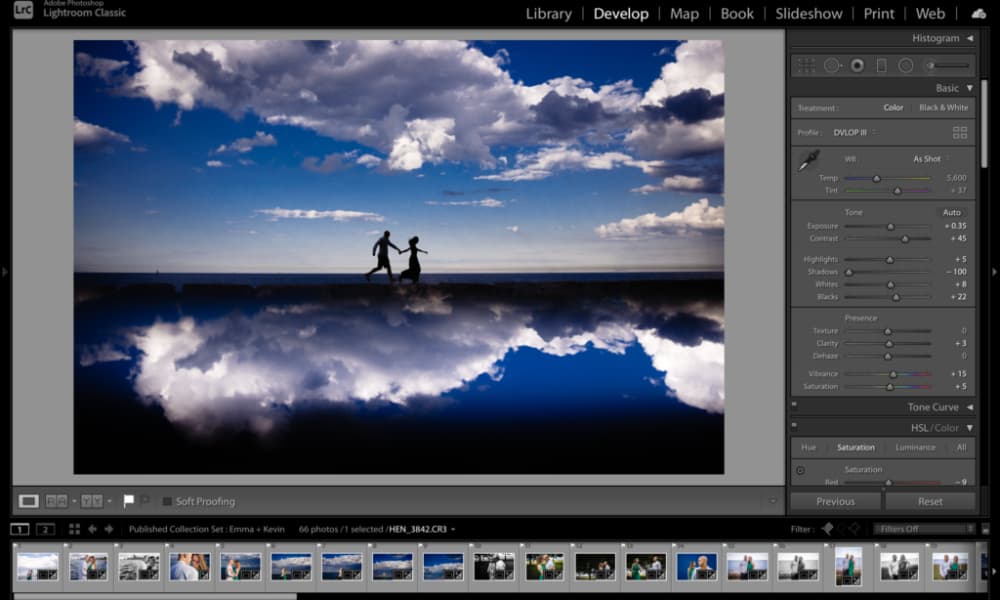Are you ready to take your Lightroom skills to the next level? If you’re passionate about photography and use Lightroom for editing, understanding how to view original photos is crucial. While Lightroom offers a myriad of editing tools and features, sometimes you need to refer back to the original image to make informed decisions or simply appreciate the raw beauty of your captures.
In this comprehensive guide, we’ll walk you through the process of viewing original photos in Lightroom, empowering you to harness the full potential of this powerful software.
How To See Original Photo In Lightroom Matters?
In the world of digital photography and editing, the concept of the “original photo” holds immense significance. Here are several compelling reasons why viewing original photos matters:
- Preserving Authenticity: The original photo represents the unaltered, raw image captured by the camera. It serves as a reference point for the photographer’s artistic vision and ensures the preservation of the image’s authenticity. By viewing the original, photographers can stay true to the essence of their compositions;
- Understanding the Source: Viewing the original photo allows photographers to understand the source material before any edits or enhancements are applied. This understanding is crucial for making informed decisions during the editing process, ensuring that adjustments complement the original intent rather than deviating from it;
- Assessing Technical Quality: The original photo provides valuable insights into the technical quality of the image, including factors such as exposure, sharpness, and color accuracy. By examining the original, photographers can identify any technical issues or imperfections that may require attention, thus maintaining high standards of image quality;
- Facilitating Creative Exploration: While editing software offers a plethora of creative tools and effects, it’s essential to have a clear understanding of the original photo’s characteristics before applying edits. Viewing the original allows photographers to explore different creative possibilities while remaining anchored to the core attributes of the image;
- Facilitating Collaboration: In collaborative environments such as photography studios or client projects, viewing the original photo serves as a common reference point for all stakeholders involved. It enables effective communication and ensures that everyone is working from the same starting point, fostering cohesion and alignment in the creative process;
- Learning and Improvement: For photographers seeking continuous growth and improvement, analyzing original photos is invaluable. By critically examining their own work in its unedited state, photographers can identify strengths, weaknesses, and areas for development, ultimately honing their skills and evolving as artists.
In summary, viewing original photos in photography and editing workflows is not merely a technical step but a fundamental aspect of the creative process. It fosters authenticity, facilitates informed decision-making, ensures technical excellence, inspires creativity, fosters collaboration, and promotes continuous learning and improvement. By appreciating the importance of the original photo, photographers can elevate their craft and produce work that resonates with authenticity and excellence.
How To Access Original Photos in Lightroom?
<iframe width=”560″ height=”315″ src=”https://www.youtube.com/embed/atLmCfAy8rM?si=0aCe0IjksTsEIP-G” title=”YouTube video player” frameborder=”0″ allow=”accelerometer; autoplay; clipboard-write; encrypted-media; gyroscope; picture-in-picture; web-share” allowfullscreen></iframe>
Accessing Original Photos in Lightroom is a fundamental skill for photographers, allowing them to reference the unedited versions of their images. Here’s a step-by-step guide on how to do it:
- Navigate to the Library Module. Launch Adobe Lightroom and enter the Library module by clicking on the “Library” tab in the top-right corner;
- Select the Image. Browse through your photo library and select the image for which you want to view the original.
- Enter the Develop Module.Once the desired image is selected, switch to the Develop module by clicking on the “Develop” tab or pressing “D” on your keyboard;
- Reset Develop Settings. In the Develop module, ensure that all edits applied to the image are reset to their original state. You can do this by clicking on the “Reset” button located at the bottom of the right-hand panels;
- Toggle Between Original and Edited Versions. After resetting the edits, you can toggle between the original and edited versions of the image. Press the backslash key “” on your keyboard to switch between the two views;
- Zoom for Detailed Inspection. To inspect specific details of the original photo, use the zoom tool or press “Z” on your keyboard to activate the Zoom tool;
- Return to Library Module. Once you’ve finished reviewing the original photo, you can return to the Library module by clicking on the “Library” tab or pressing “G” on your keyboard.
Mastering the process of accessing original photos in Lightroom is essential for photographers who want to maintain control over their editing workflow and ensure the integrity of their images. By following these simple steps, you can seamlessly switch between the original and edited versions of your photos, allowing for greater precision and creativity in your editing process. Unlock the full potential of Lightroom by harnessing the power of original photos!
How do I find original files in Lightroom?
Finding original files in Lightroom is crucial for various reasons, including reference, comparison, and quality assurance. Here’s how you can locate the original files within Lightroom:
- Library Module Navigation. Open Adobe Lightroom and navigate to the Library module by clicking on the “Library” tab in the top-right corner of the interface;
- Locate the Image. Browse through your photo library within the Library module and locate the image for which you want to find the original file;
- Identify File Type. In the Library module, Lightroom displays image thumbnails that represent your cataloged photos. Look for the image you’re interested in, and take note of its file type. The original file will typically have a raw file extension (e.g., .NEF, .CR2, .DNG) if you imported raw files into Lightroom;
- View Metadata. Select the image by clicking on its thumbnail in the Library module. Look for the Metadata panel on the right-hand side of the screen. Here, you can view information about the selected image, including its file name, file type, and file path;
- Reveal in Finder (Mac) or Reveal in Explorer (Windows). To locate the original file on your computer’s file system, right-click (or Ctrl + click) on the image thumbnail in the Library module. From the contextual menu that appears, select “Show in Finder” (Mac) or “Show in Explorer” (Windows). This action will open the folder containing the original file in your computer’s file browser;
- Navigate to Original File Location. Once the folder containing the original file is revealed in Finder or Explorer, you can navigate through the directory structure to locate the specific file. The original file will typically be stored in the location where you imported it from, such as your camera’s memory card or a designated folder on your computer;
- Access Original File. Once you’ve located the original file, you can open it using your preferred image viewing software or import it into Lightroom for further editing or reference.
By following these steps, you can easily find the original files associated with your images in Lightroom. Whether you need to reference the original for comparison, access the raw file for editing, or ensure the integrity of your image library, knowing how to locate the original files is a valuable skill for any photographer using Lightroom.
Conclusion
Mastering the art of viewing original photos in Lightroom is an indispensable skill for photographers who strive for excellence in their craft. By following the steps outlined in this guide, you’ll gain a deeper understanding of your images and refine your editing process with confidence. So, unlock the full potential of Lightroom and elevate your photography to new heights!